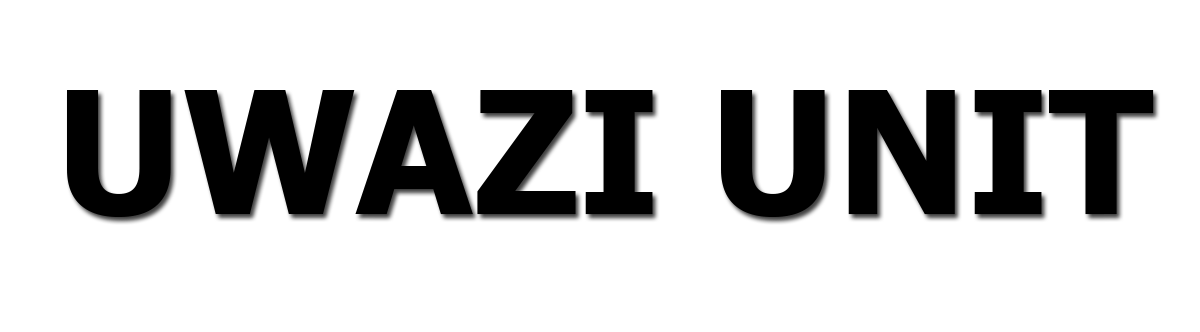|
| Create a USCIS |
How to Create a USCIS Online Account, March 24
This page explains how to set up a USCIS online account step by step. You will be able to file forms and pay fees from your computer, phone, or tablet once you have created an account. Visit the Benefits of a USCIS Online Account page to learn more.
- We will send a confirmation message to the email address you provided.
- Click the link in the confirmation message to go to the USCIS online account login page and continue creating your USCIS online account.
- If you do not receive the confirmation email in your inbox within 10 minutes, check your junk mail or spam folder.
- If your confirmation email is not in your junk mail or spam folder, select “Didn’t receive confirmation instructions?” for more information.
- Create a password for your USCIS online account. Your password must:
- Enter and confirm your new password, then click “Submit.”
- We will automatically generate the one-time password and send it to you by email or mobile phone text message, depending on how you chose to receive it.
- We encourage you to select both email and mobile phone text message for receiving your one-time password, then click “Submit.”
- If you select “Mobile,” you will be prompted to enter your U.S. mobile phone number. Standard text messaging rates may apply.
- It may take a few minutes to receive your one-time verification code. (Note: If you selected the email option, make sure to check your junk mail or spam folder in addition to your inbox.)
- Enter your one-time password in the space under “Secure one-time password” and click
- “Submit.”
- If you have not received your authentication code in 10 minutes, select “request a new one-time password.”
- Using the drop-down arrow, choose five password reset questions. If you ever forget your password, we will use these questions to confirm your identity.
- Type the answer to each question in the space provided. You must remember these answers if you ever need to reset your password.
- When you have finished, click “Submit.”
 |
| File-Online image |
- Up-to-date information about the application process for immigration benefits;
- Tools to help you prepare for filing your immigration form; and
- Help finding citizenship preparation classes.
AUB
Savings Account Requirements
Change
Signature in Bank Of Baroda Account
How
to Close a Saving Account in Bank Of Baroda Account 2022
Qn &Answ
How do I get my USCIS online access code?
Your Online Access Code is listed in the Account Access Notice we mailed you. If you didn't receive this notice, you can ask for assistance here: my.uscis.gov/account/v1/needhelp. Remember: All official U.S. government websites end in
What is USCIS online account?
A USCIS online account will let you easily track the status of your Green Card, receive electronic notifications and case updates, and change and update your mailing address. Although anyone can pay the USCIS Immigrant Fee on your behalf, only you can create a USCIS online account.
Can we create account in USCIS?
This page provides step-by-step information on how to create a USCIS online account. Once you have an account, you will be able to file forms and pay fees from your computer, phone, or tablet. To learn more, visit the Benefits of a USCIS Online Account page.
Do I need a USCIS online account number?
A USCIS online account will be needed by anyone who wants to either track their Green Card status or easily pay their USCIS Immigrant Fee. Since almost everyone has Internet access nowadays, it will be much easier for a person to check the status of their card from the comfort of their own home.
Should I create USCIS account?
The best reasons to get a USCIS online account are that you can file forms online and track your case anytime from anywhere. The first step is to create an account. If you work with an attorney or representative, they can also create their own account to manage your case, but they cannot use your account.
Can I have 2 Uscis accounts?
The USCIS Account Access notice requires that I open a new account, but uscis.gov only allows one account per attorney. How do I link my client's paper-filed applications with my account? The question is about applications with receipt numbers starting with IOE.
What's USCIS online account number?
USCIS Online Account Number(OAN) is a unique number that is assigned by the USCIS system for certain online form filings and some paper-based form filings. This number is also called USCIS Electronic Immigration System (ELIS) Number or USCIS ELIS Number.
Can I file I-130 and I-485 together online?
If you and your relative are filing Form I-130 and Form I-485 together, you can still file Form I-130 online, but you must physically send Form I-485 to the correct USCIS Service Center. 4. Can I file Form I-485 from outside the U.S.? Your spouse or relative must be physically in the United States to file Form I-485.
How do I upload documents to USCIS?
Tips for Filing Forms Online
Step 1: Create a USCIS online account if you don't already have one. ...
Step 2: Select “File a Form Online.”
Step 3: Complete all sections of your form. ...
Step 4: Upload evidence. ...
Step 5: Review and digitally sign your form. ...
Step 6: Pay the filing fee. ...
Step 7: View appointment notices.
How do I open an immigration account?
Create an Individual ImmiAccount
Step 1: Enter your user details. Details. Select 'Individual'. Enter your: family name. given name (optional) ...
Step 2: Enter your account details. Details. enter your username or keep it as your email address. enter your password. choose your secret questions from the list.
How long is a USCIS online account number?
12-digit
US Citizenship and Immigration Services (USCIS) uses an online account system to streamline the way they handle cases and interact with petitioners. Everyone with an account has a unique 12-digit account number.
What applications can be filed online USCIS?
USCIS Makes Two More Applications Available for Online Filing
- Form I-90, Application to Replace Permanent Resident Card;
- Form N-336, Request for a Hearing on a Decision in Naturalization Proceedings;
- Form N-400, Application for Naturalization; and.